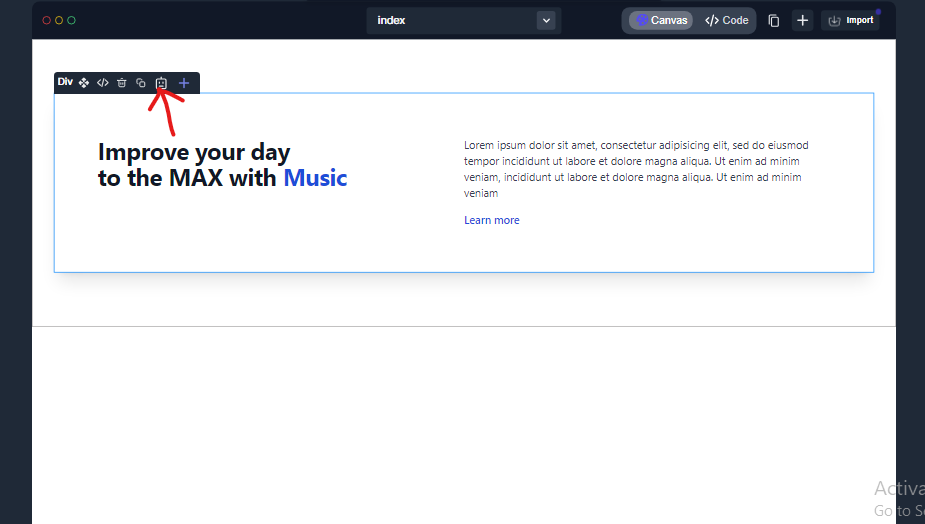Element Quick Action in Windframe
The Element Quick Action feature in Windframe enhances your design workflow by providing immediate access to essential editing tools directly within the editor.
The Windframe Editor Quick Action feature allows you to perform various actions quickly and efficiently, saving you time and enhancing your workflow. With Quick Actions, you can access commonly used functions and tools without navigating through menus or searching for specific options. This feature is designed to streamline your editing process and make it more intuitive.
How to access the Element quick action
To use the Quick Action feature in the Windframe Editor, follow these steps:
Step 1: Open Windframe and navigate to the editor.
Step 2: Upload or select a template
Step 3: Select any component on your template you want to edit and you will see the element quick action panel.
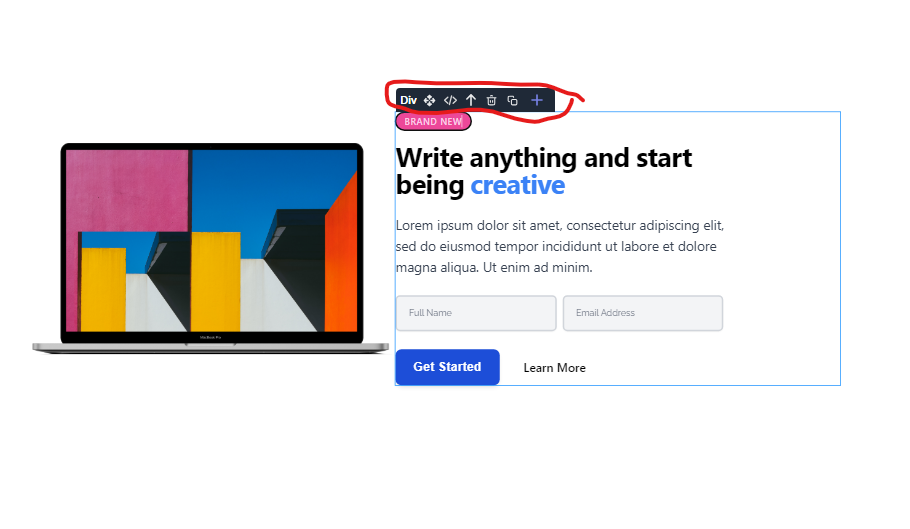
Here are some common Quick Actions available in Windframe:
Delete Button
The Delete button within the Element Quick Action Panel allows you to remove selected elements from your design.
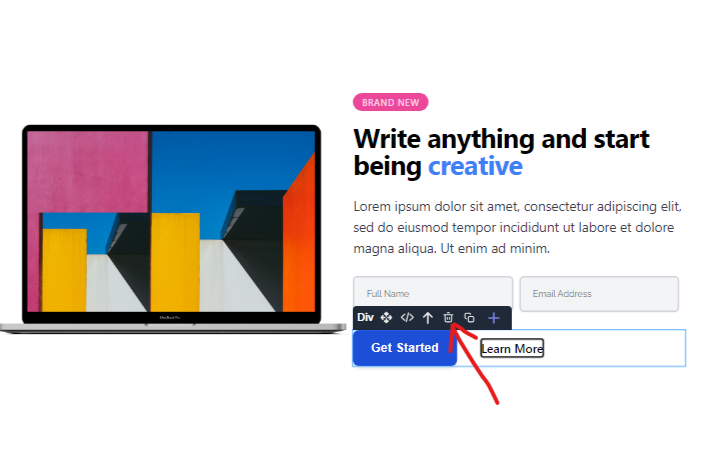
Export Button
The Export button within the Element Quick Action Panel enables you to export the code of selected elements. This is useful when you want to extract the code of specific elements for further customization or use in other projects.
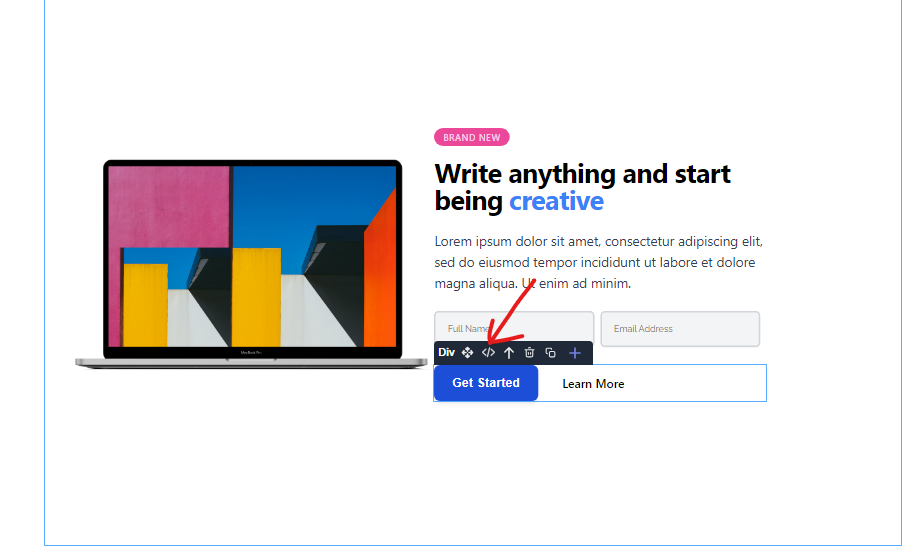
Add Element Button
The Add Element button within the Element Quick Action Panel allows you to easily add new elements to your design.
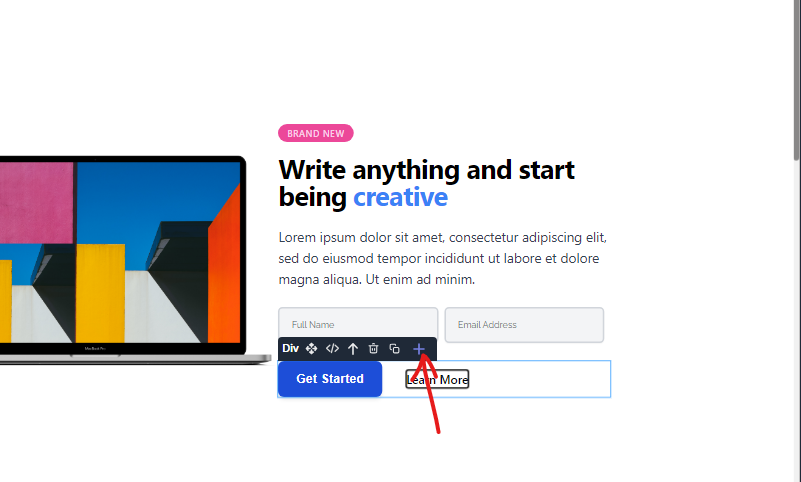
Move Up Button
The Move Up button within the Element Quick Action Panel enables you to change the stacking order of elements by moving them up. This is useful when you want to bring an element forward in the visual hierarchy.
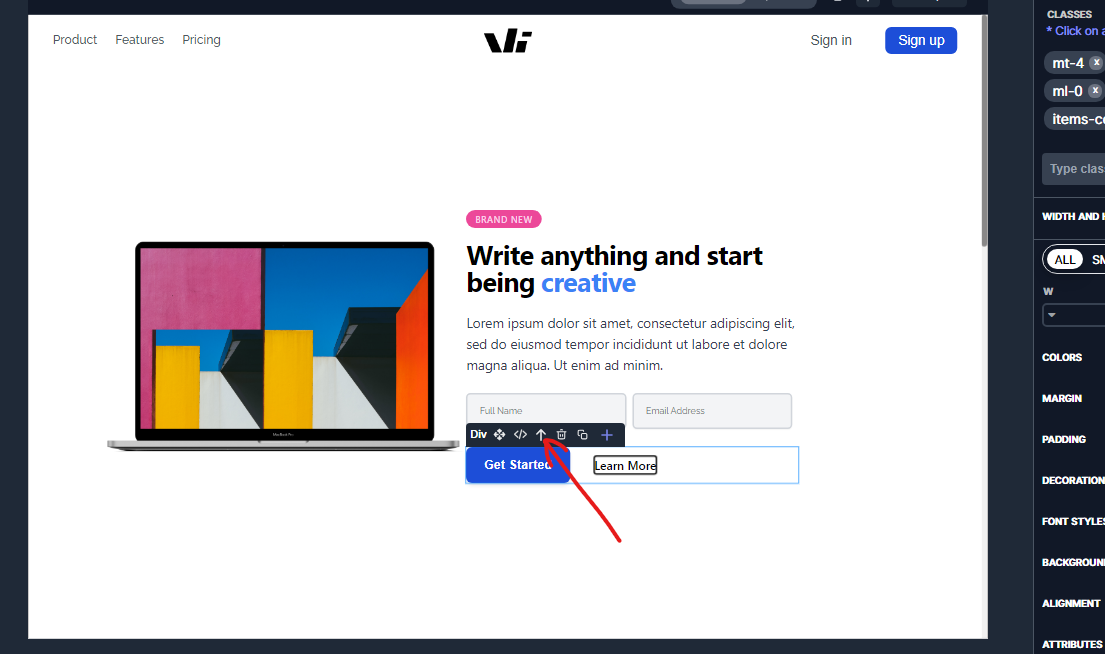
Move Down Button
The Move Down button within the Element Quick Action Panel enables you to change the stacking order of elements by moving them down. This is useful when you want to take an element backward in the visual hierarchy.
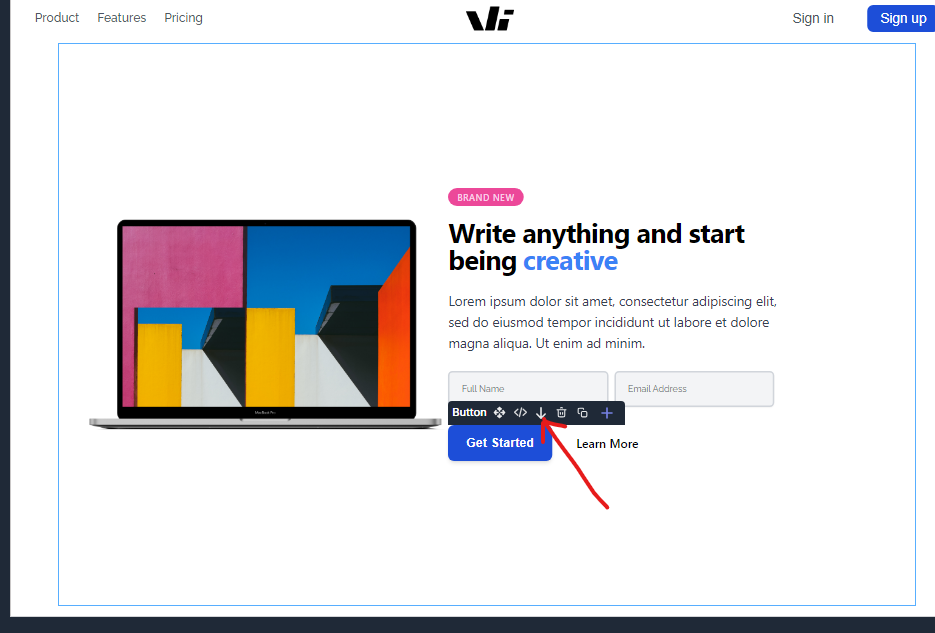
Copy Code Button
The Copy Code button in the Element Quick Action Panel allows you to quickly copy the code of selected elements to your clipboard. This is handy when you want to reuse or share the code of specific elements.
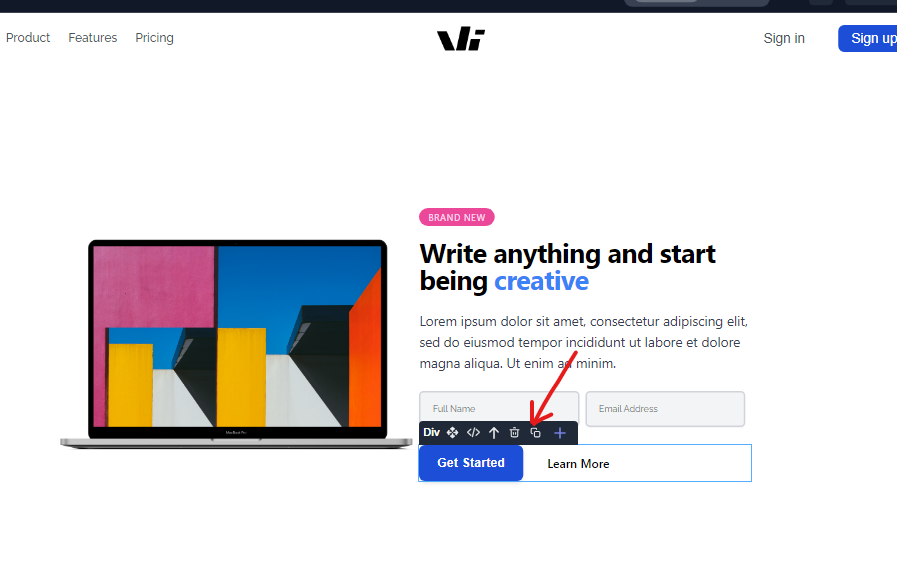
Drag Button
The Drag button within the Element Quick Action Panel enables you to easily move elements to new positions on the canvas.
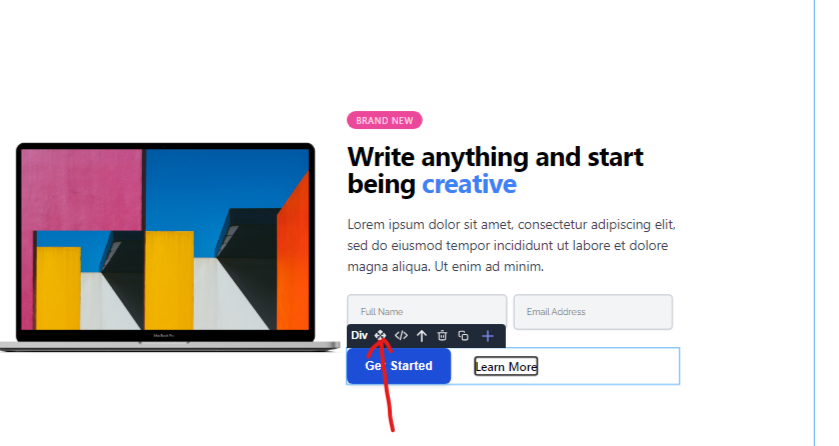 .
.
Ask AI
The "Ask AI" button within the Element Quick Action Panel enables users to utilize AI in editing of the selected element within their projects using prompts. It comes with some predefined prompts. Whether you need to center your element, enable light mode, apply responsiveness or add color, the "Ask AI" button provides a seamless and efficient editing experience.