How to Reuse your Header and Footer across all Pages in Windframe

Building consistency across every page of a website is one of the most important parts of good design. Visitors expect the same navigation, branding, and footer details no matter where they are on your site. If you’re using Windframe, you don’t need to rebuild these sections every time you can easily reuse your header and footer on all pages with just a few clicks.
This method saves time, keeps your layout uniform, and ensures that every page stays in sync if you ever update your header or footer later.
Let’s go through the steps in a simple, practical way.
Why Reusing Sections Is Important
Every page on a website should feel like part of the same design system. Reusing your header and footer sections in Windframe ensures that consistency while keeping your workflow efficient.
Here are a few key advantages:
- Consistent branding: Your logo, navigation, and footer details stay uniform across pages.
- Faster updates: Edit once, and apply those changes anywhere.
- Better performance: Less code duplication means a cleaner, lighter site.
- Time efficiency: No need to rebuild or redesign the same elements repeatedly.
Windframe’s Element Quick Actions and Import Template features make this process straightforward, even for beginners.
Step 1: Copy the Header or Footer Code
Start with the page that already has the header or footer you want to reuse.
- In Windframe, hover over the section (for example, your navigation or footer).
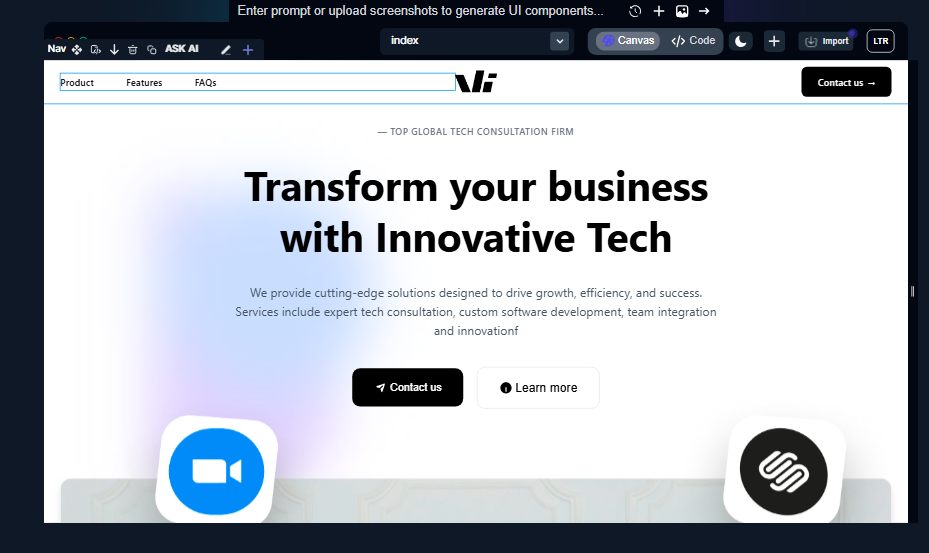
- In the Element Quick Actions menu, select Edit, this will make the section’s full code appear on your screen.
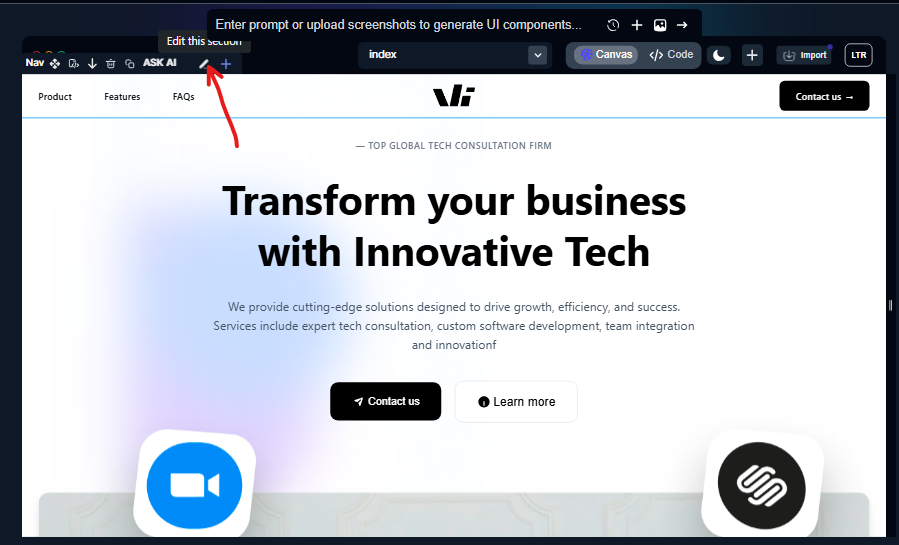
- Now you just need to copy it manually:
On Windows, press Ctrl + A to select all the code, then Ctrl + C to copy it. On a Mac, use Command + A to select everything, then Command + C to copy
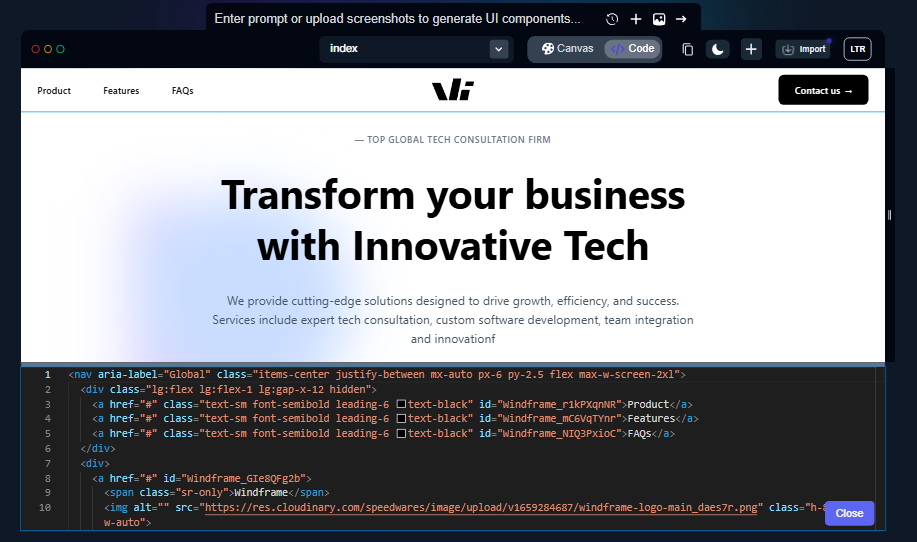
This copies the full section, structure, styling, and all, directly to your clipboard. You now have the reusable code ready to paste into another page.
For more about this feature, check the Windframe documentation on Element Quick Actions.
Step 2: Paste the Section into a New Page
Once the section is copied, go to the page where you want to reuse it.
- Open the Import Template option.
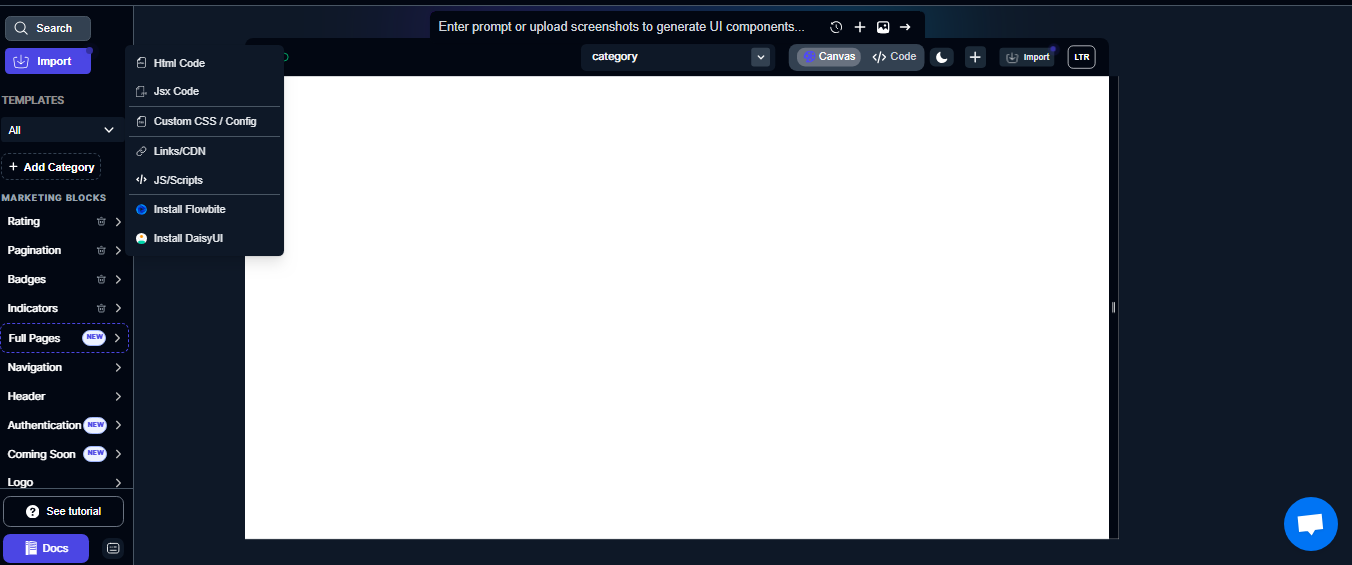
- Paste the code you copied earlier.
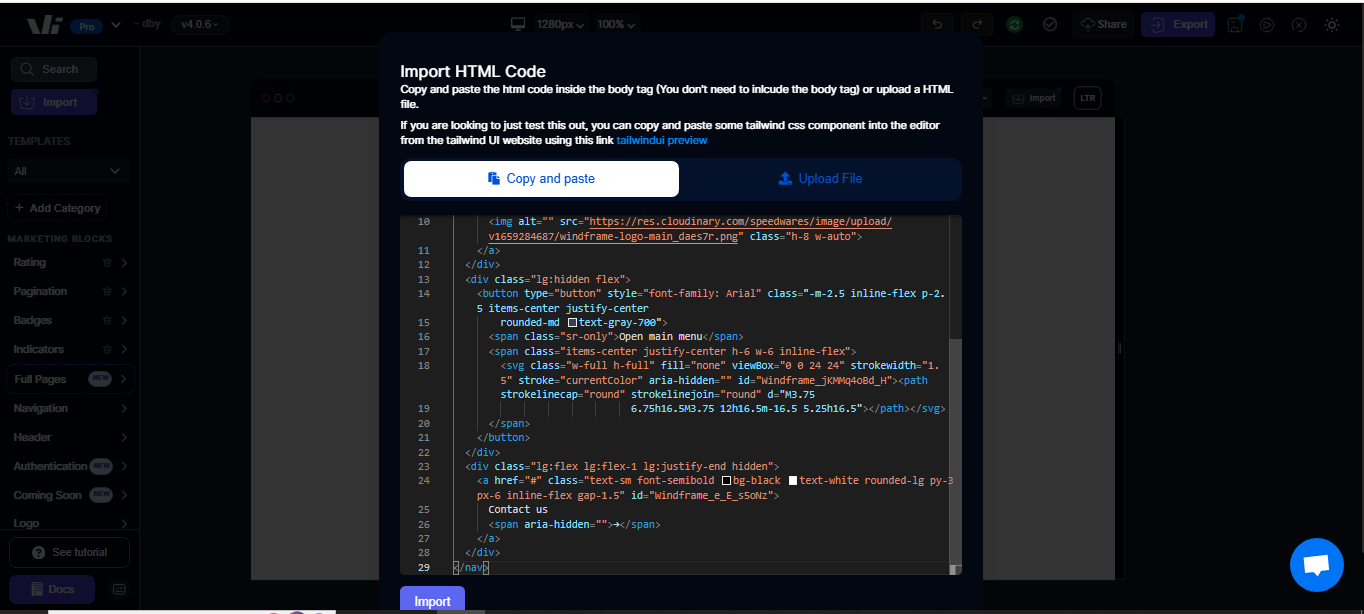
- Save or update the page.
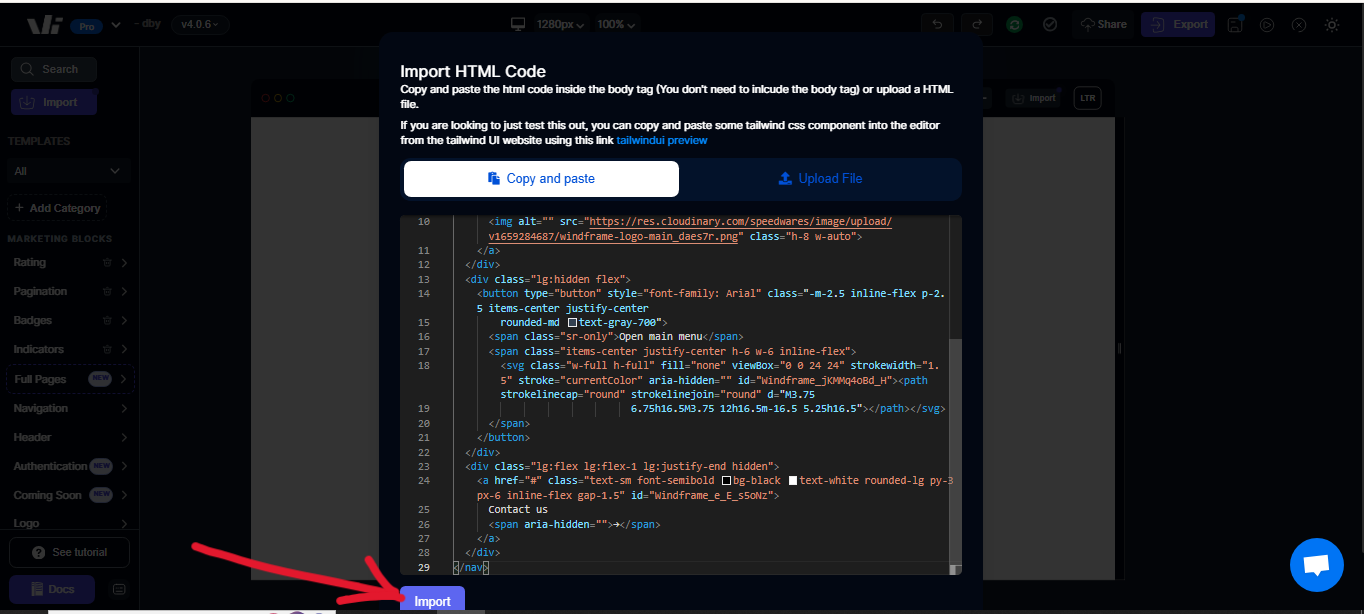
Your header or footer will appear exactly as it did on the original page. No redesigning, no manual adjustments.
If you want additional context, Windframe’s Importing Templates guide explains this process in more detail.
Step 3: Preview and Make Adjustments
-
After importing the section, review it visually.
-
Check that spacing and layout match your existing content.
-
Make sure all navigation links and icons work as expected.
-
Adjust padding, colors, or alignment directly inside Windframe if needed.
This quick check ensures the section fits seamlessly into your page’s structure.
Step 4: Reuse Across All Pages
Repeat the same process for every page that needs the same header or footer. You can paste the copied code into multiple pages in seconds, ensuring your site looks unified everywhere.
This approach is especially effective for larger projects with multiple layouts, once you’ve created a strong header and footer design, it becomes a reusable asset instead of repeated work.
Step 5: Maintain and Update Efficiently
If you ever update your header or footer say, by changing your logo, adding a menu item, or adjusting the design, you can quickly propagate the update across your pages.
-
Open the updated version of the section.
-
Copy the new code using Element Quick Actions.
-
Re-import it to other pages using Import Template.
This process takes minutes and keeps your design consistent sitewide, without manually editing every page.
Conclusion
Reusing your header and footer across all pages in Windframe is a simple but powerful workflow improvement. By combining Element Quick Actions and Import Template, you can duplicate key sections instantly, maintain visual consistency, and streamline your editing process.
Whether you’re managing a single-page portfolio or a full-scale website, this method keeps your design flexible, efficient, and easy to maintain saving hours of repeated work.
Windframe is an AI visual editor for rapidly building stunning web UIs & websites
Start building stunning web UIs & websites!
