The Best VS code extensions for web development 2025

VS Code is already a great editor out of the box, but the real magic comes from extensions. The right setup means you spend less time fixing silly mistakes and more time actually shipping features. The wrong setup… well, that’s when your editor starts feeling bloated and laggy.
Here is a list of the best VS Code extensions for web development in 2025 that actually earn their place in your toolbox, plus a few tips on using them without drowning in clutter.
1. Auto Rename Tag
When working with HTML or JSX, renaming tags manually is tedious. Auto Rename Tag updates both opening and closing tags simultaneously.
Why it’s a lifesaver:
-
Prevents mismatched tags.
-
Especially useful for React, Vue, and Angular devs.
-
Saves mental energy when restructuring components.
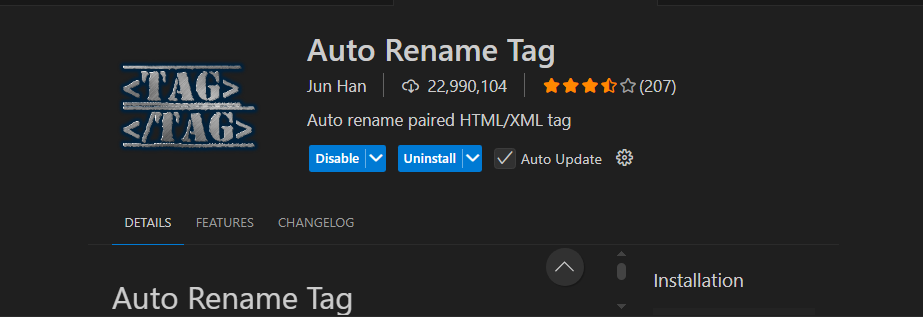
2. ESLint
Badly formatted or inconsistent JavaScript can turn into technical debt fast. ESLint is still the gold standard for keeping code clean and bug-free. The VS Code extension integrates directly into your editor, underlining problems as you type.
Why it matters in 2025:
-
Works with both JavaScript and TypeScript projects.
-
You can configure it with Prettier or use ESLint rules for formatting.
-
Teams can enforce consistent code quality without endless review comments.
👉 Pro tip: Add an .eslintrc.js tailored to your project instead of copying boilerplate configs. This way, your rules reflect the actual coding standards you want to uphold.
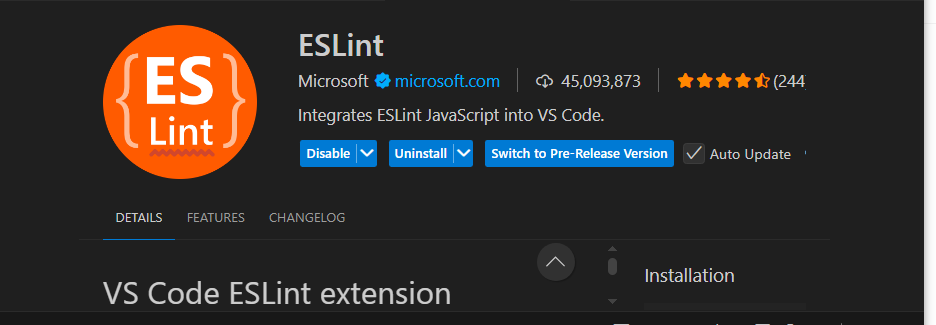
3. Prettier – Code Formatter
Clean code isn’t just about logic—it’s also about readability. Prettier removes debates over spaces vs. tabs or trailing commas. The extension formats files automatically on save.
Why developers still use it:
-
Prevents “style” PR comments and lets teams focus on logic.
-
Supports HTML, CSS, JS, TS, JSON, Markdown, and more.
-
Can run together with ESLint if configured properly.
👉 Pro tip: Enable "editor.formatOnSave": true in your settings so you never forget to run it.
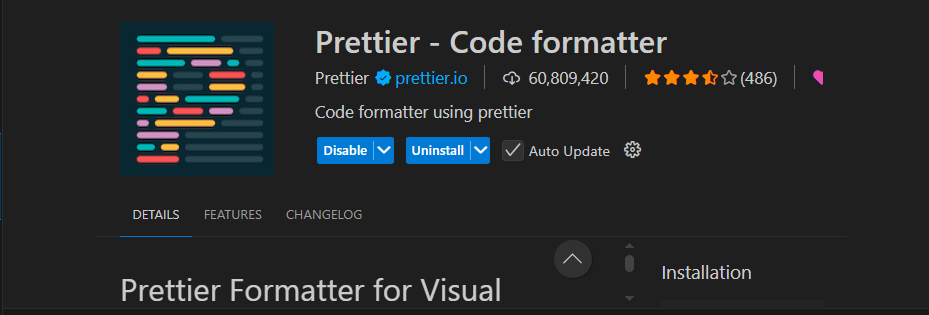
4. Tailwind CSS IntelliSense
If you’re using Tailwind, this extension is essential. It gives autocomplete, class name validation, and hover previews of colors and spacing.
Why it’s indispensable in 2025:
-
Saves time when dealing with long utility class chains.
-
Reduces mistakes, invalid classes get highlighted.
-
Works with custom configs so you see your brand colors and spacing.
👉 Pro tip: Pair it with Headwind (another extension) to automatically sort class names in a consistent order.
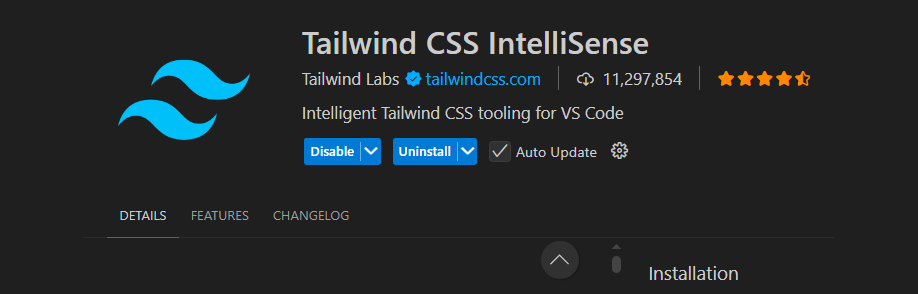
5. Path Intellisense
Typing out relative imports like ../../../components/Button is a headache. Path Intellisense autocompletes filenames as you type import paths.
Why it still holds up in 2025:
-
Cuts down time spent remembering exact file names.
-
Reduces typos in imports.
-
Supports absolute paths if you’ve configured your project.
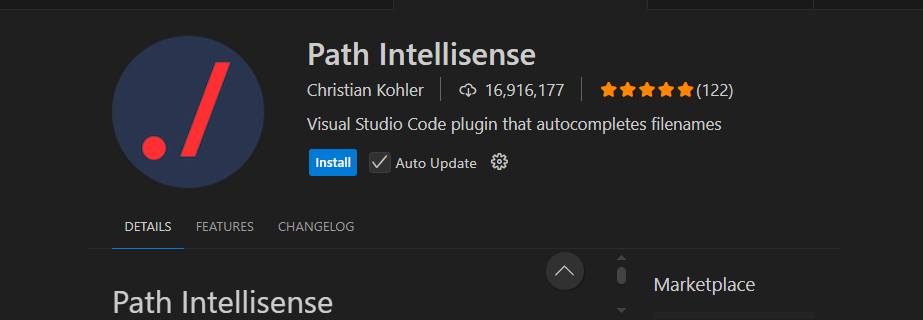
6. GitLens
Version control is non-negotiable. GitLens takes Git integration in VS Code to another level, showing who changed each line and when.
Why developers swear by it:
-
Inline blame annotations for better context.
-
Easy exploration of commit history.
-
Useful in teams to understand why code exists before refactoring.
👉 Pro tip: Use it to learn coding patterns from teammates by browsing commit history, not just for troubleshooting.
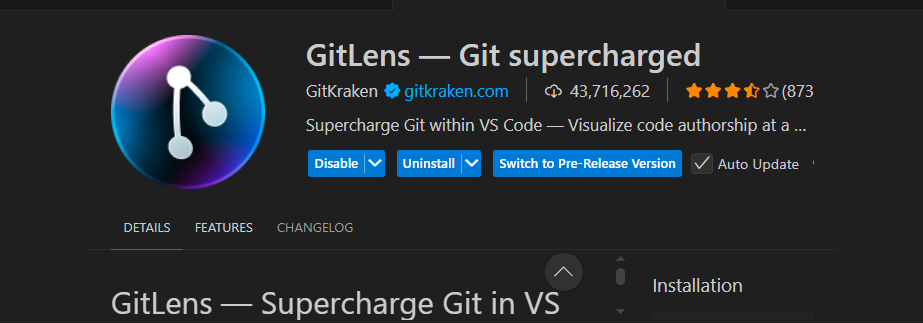
7. REST Client
When working with APIs, Postman isn’t the only option. REST Client lets you send HTTP requests right from your editor using .http or .rest files.
Why developers love it:
-
No context switching to another app.
-
Keeps API request history versioned with your code.
-
Great for quickly testing endpoints in dev environments.
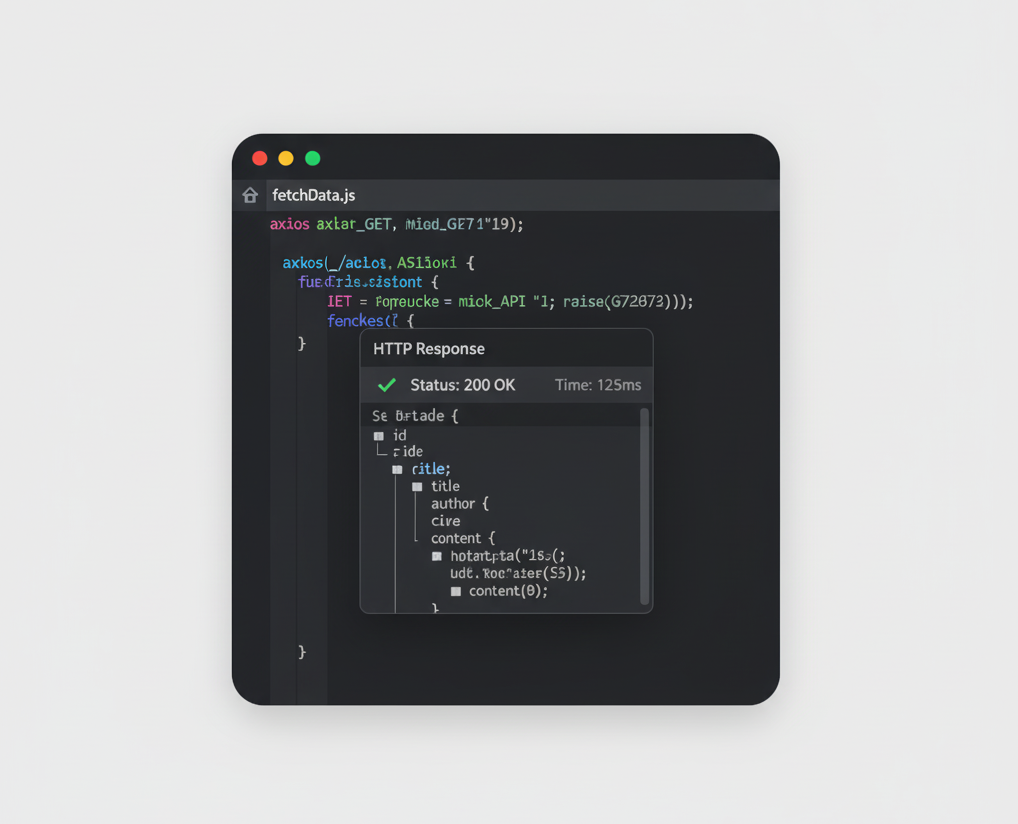
8. Error Lens
Instead of only seeing errors in the Problems panel, Error Lens highlights them inline, directly in your code.
Why it helps productivity:
-
Immediate visibility of issues without scanning the bottom panel.
-
Configurable highlighting so errors and warnings are easy to spot.
-
Works seamlessly with ESLint and TypeScript.
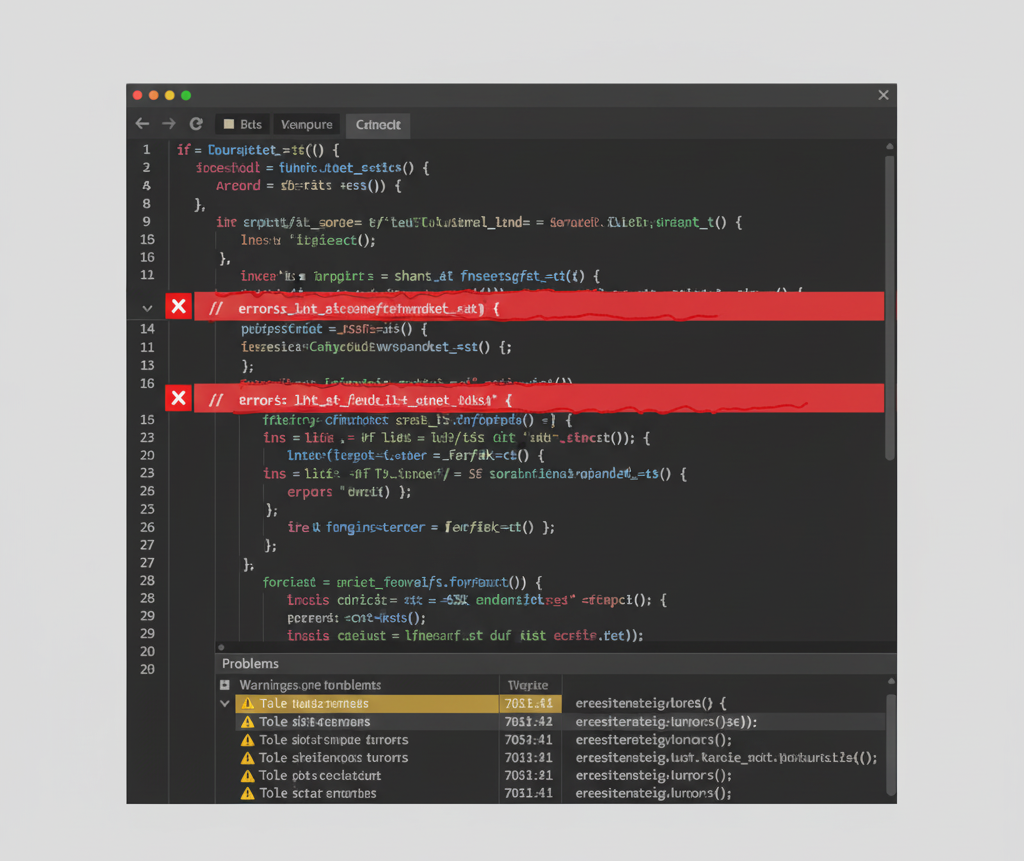
9. Live Server
Live Server spins up a quick local dev server with hot reloading. Perfect for static HTML, CSS, and JavaScript projects.
Why it’s still one of the best beginner-friendly tools:
-
Instant feedback without manual refreshes.
-
Lightweight compared to setting up Webpack/Vite for simple prototypes.
-
Great for teaching and learning environments.
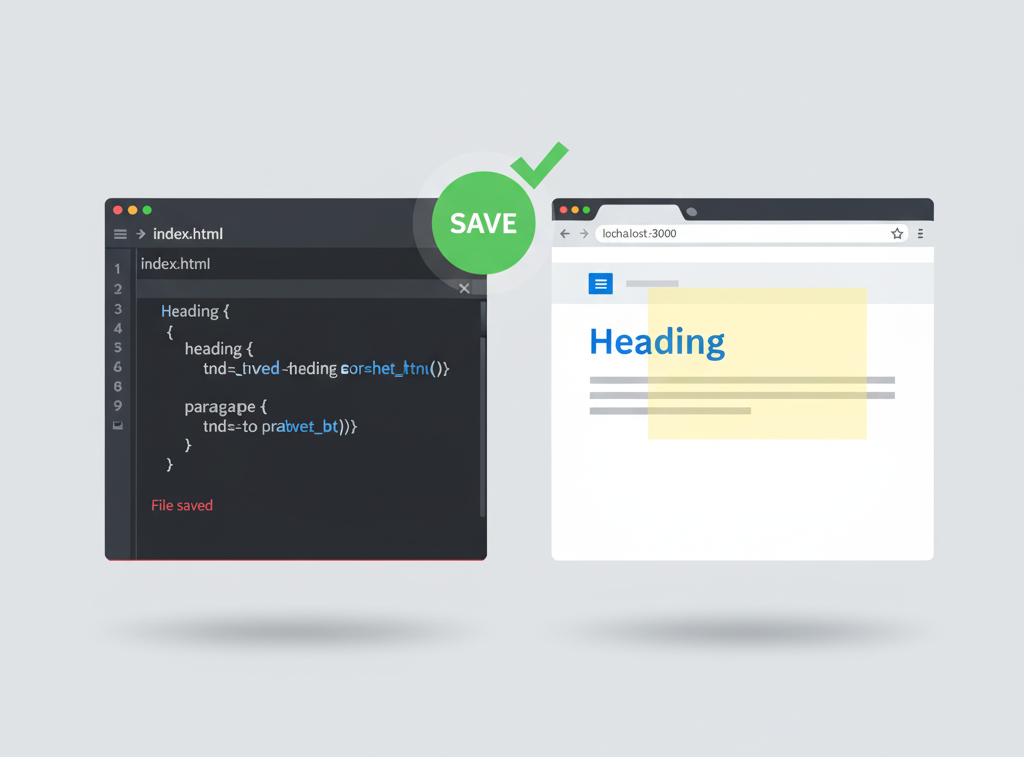
10 Thunder Client
Think of this as Postman inside VS Code. A GUI client for APIs, but without leaving your editor.
Why it’s gaining traction:
-
Fast, lightweight, and beginner-friendly.
-
Great for front-end developers testing APIs.
-
Supports collections, environment variables, and history.
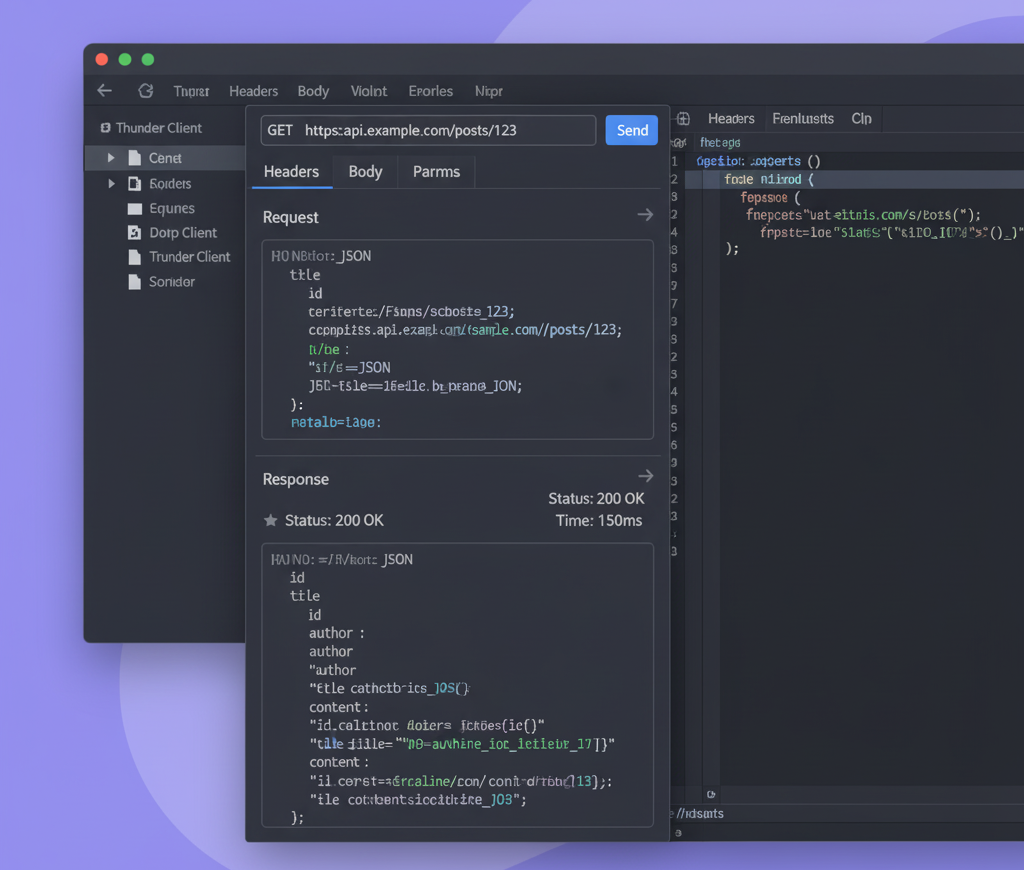
11. Docker
If you work with containers, the Docker extension lets you manage images, containers, and compose files directly inside VS Code.
Why it’s worth adding:
-
No need to jump between terminal and editor.
-
Great for debugging containerized apps.
-
Works well with remote development setups.
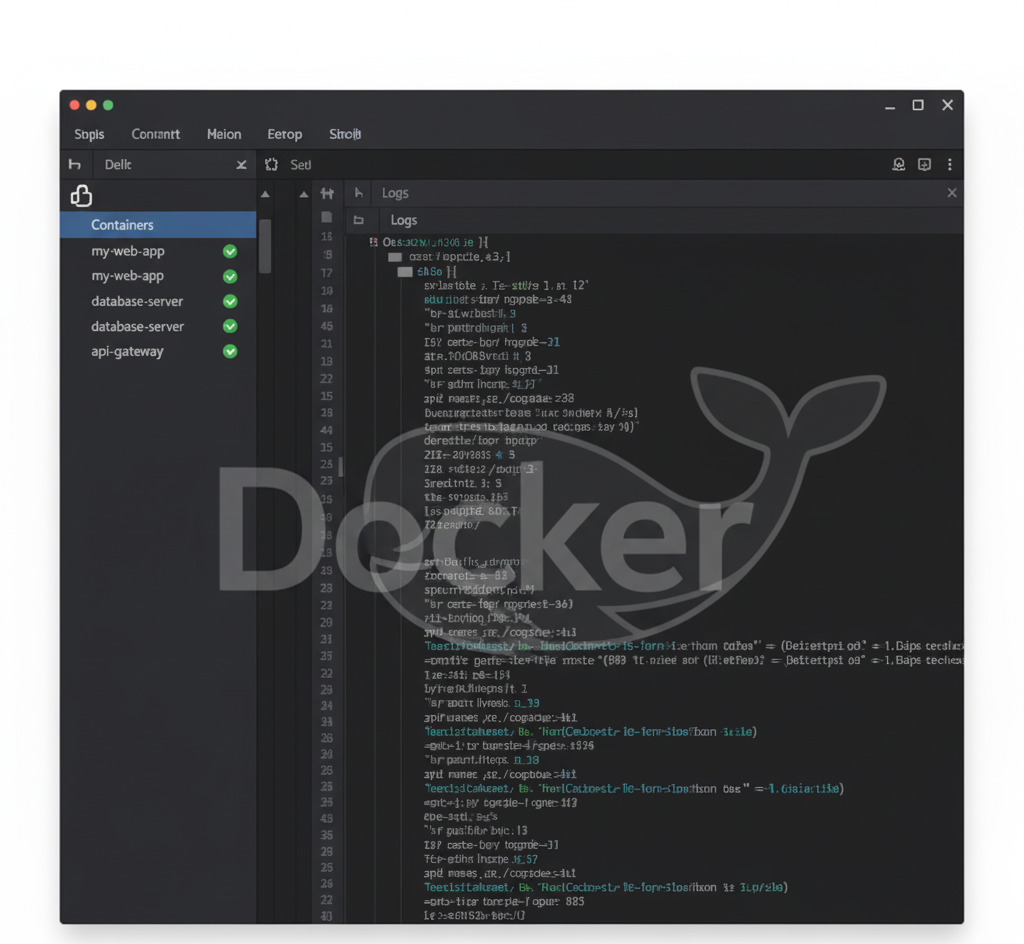
12. Jest (or Vitest)
Unit testing doesn’t need to feel like a chore. The Jest (or Vitest) extension lets you run and debug tests inline.
Why it’s useful:
-
Highlights test results right in the editor.
-
Re-run only failing tests.
-
Makes test-driven development feel smoother.
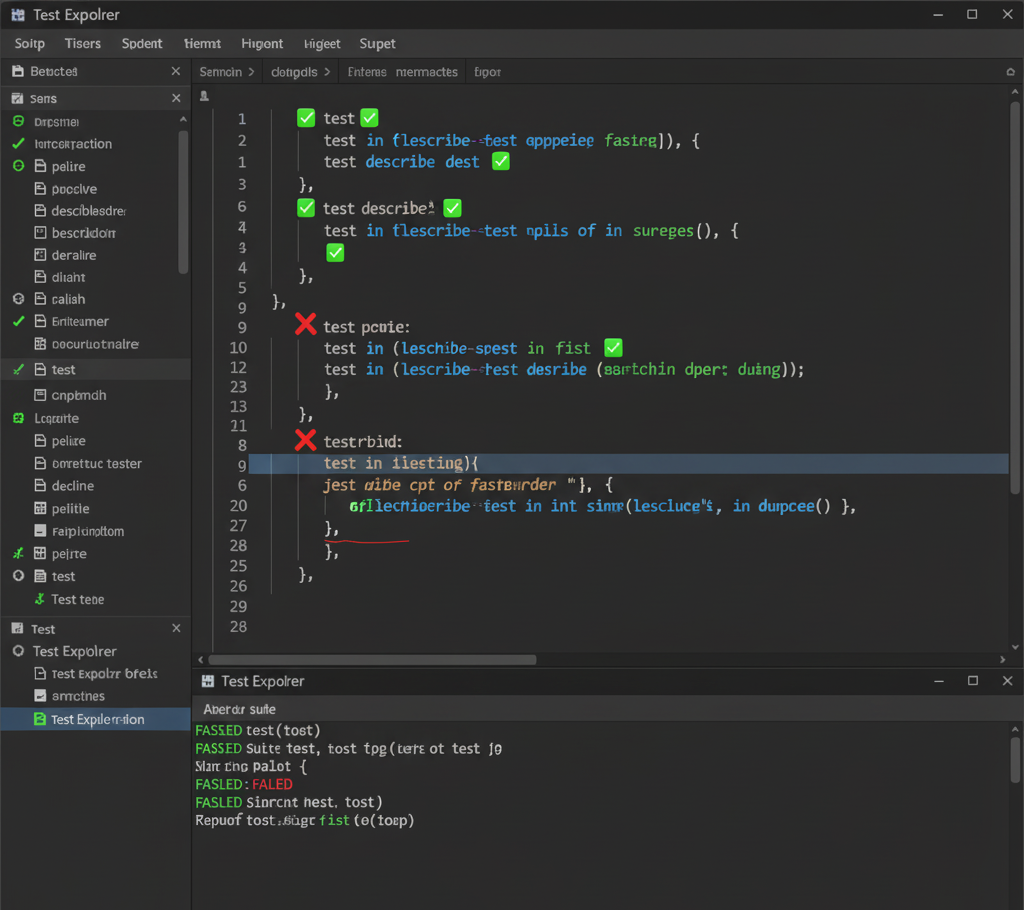
13. Markdown All in One
If you write docs, blog posts, or README files, this extension is a must.
Why it’s handy:
-
Auto-completion for Markdown syntax.
-
Live preview of your content.
-
Shortcuts for formatting.
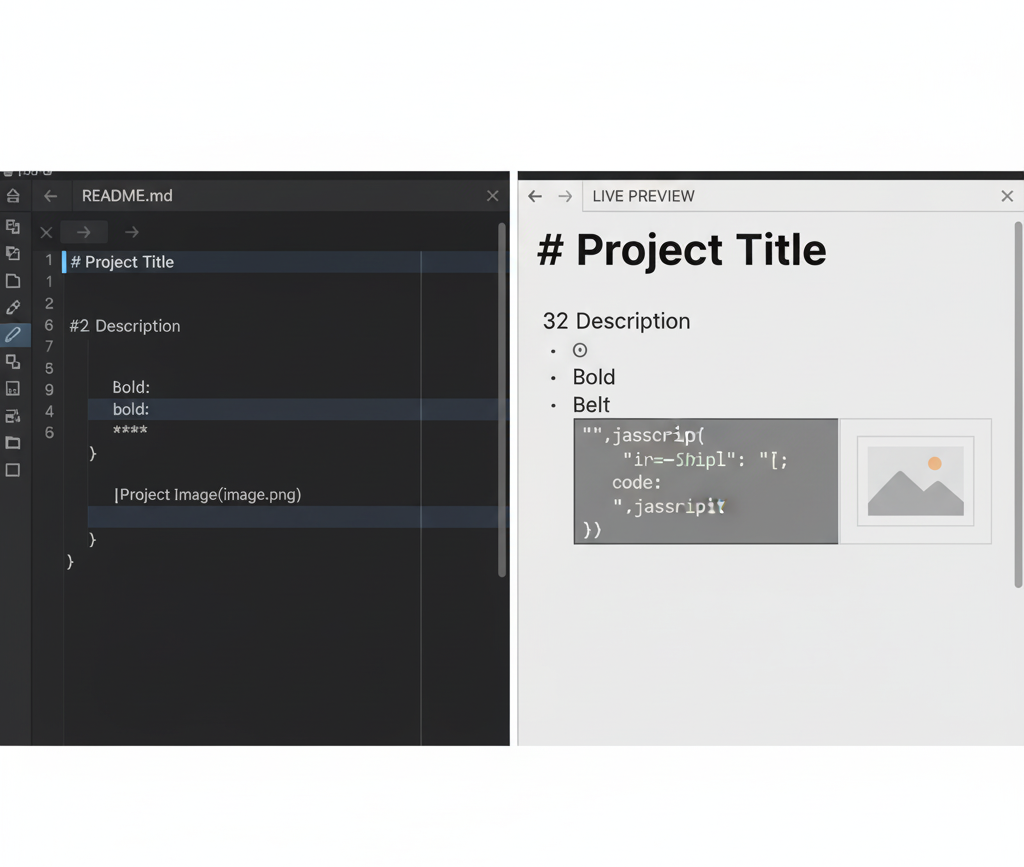
14. IntelliCode
This is Microsoft’s AI-assisted coding extension. It suggests completions based on context and common coding patterns.
Why it’s relevant in 2025:
-
Trains on your project to suggest smarter completions.
-
Works with multiple languages.
-
Feels like autocomplete with brains.
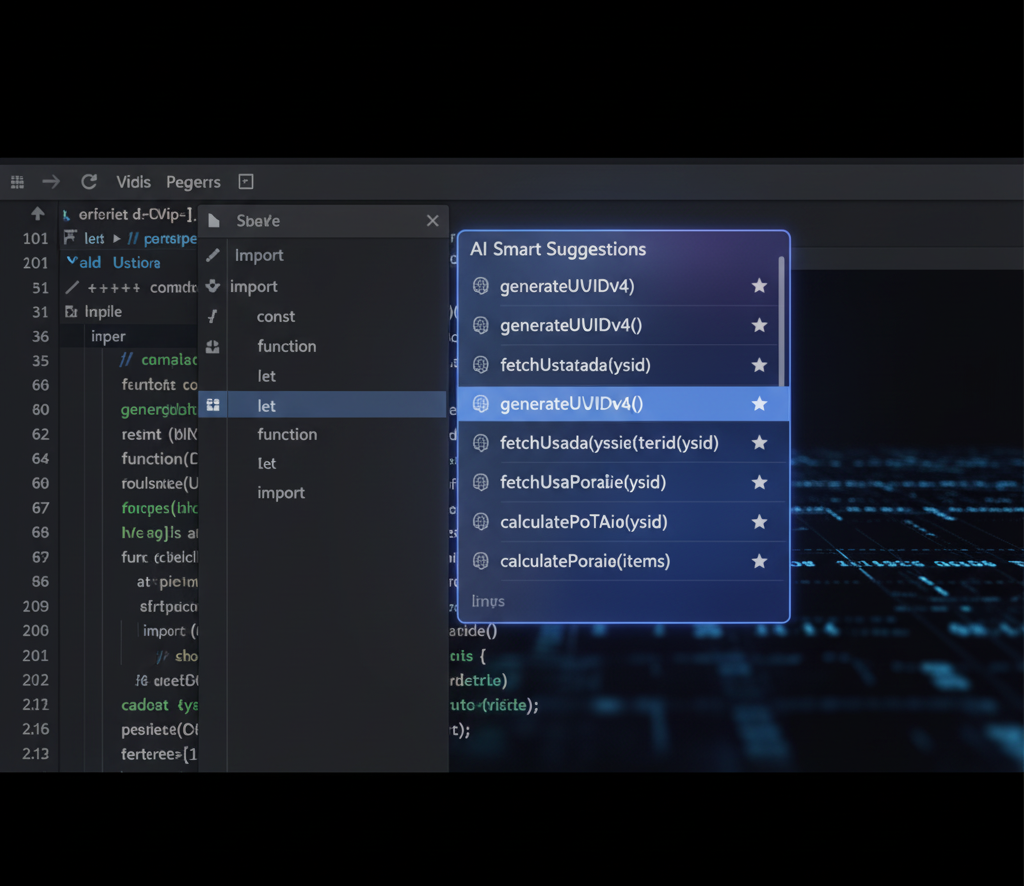
15. Peacock
This one’s more cosmetic but surprisingly practical. Peacock lets you color-code your VS Code workspaces.
Why it’s underrated:
-
Instantly know which project window you’re in.
-
Useful when juggling microservices or multiple repos.
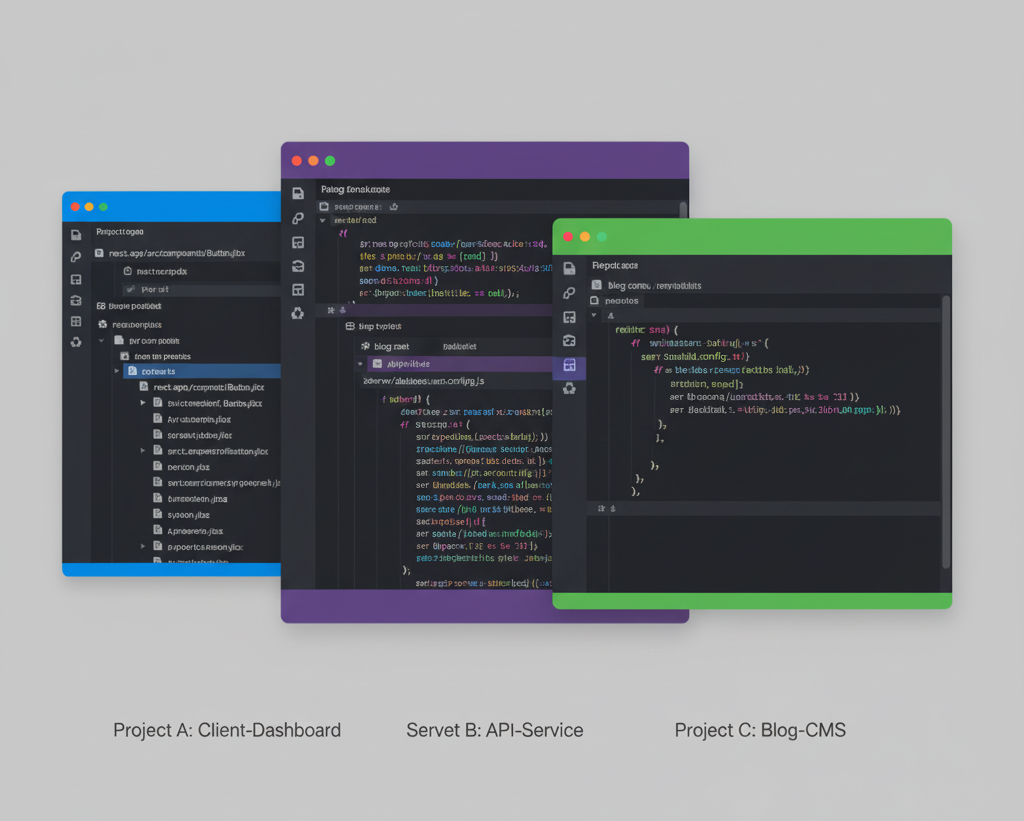
How to Avoid Extension Overload
One mistake developers make is installing everything they see. Too many extensions can slow down VS Code. Stick to the essentials and remove what you don’t actually use.
👉 Pro tip: Create a workspace-specific extensions.json file so that projects recommend only the relevant extensions for that codebase. This way, new teammates can set up their editor in minutes.
Conclusion
The best VS Code extensions for web development in 2025 aren’t about sheer quantity, they’re about impact. ESLint, Prettier, GitLens, Tailwind IntelliSense, and a handful of others can dramatically speed up your workflow and make your projects cleaner.
Pick the ones that solve your biggest friction points. With the right setup, VS Code becomes more than just an editor, it becomes a true development environment tailored to your style of coding.
Windframe is an AI visual editor for rapidly building stunning web UIs & websites
Start building stunning web UIs & websites!
