How to use Tailwind CSS in HTML
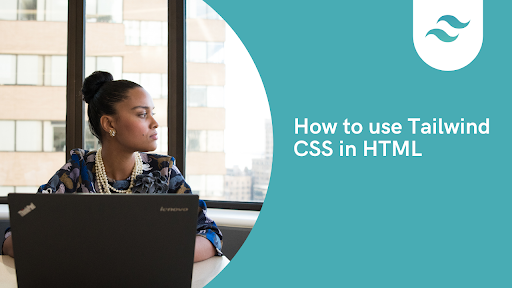
Tailwind CSS In Html
Tailwind CSS is a utility-first CSS framework. It provides you with CSS classes that you can use to create designs for your web pages quickly and with ease.
This blog will walk you through the different ways you can add Tailwind CSS in an HTML project, what the limitations could be, what developers that have worked extensively with the Tailwind CSS framework recommend and why, and finally how to properly process Tailwind in your project.
Table of content
- Introduction
- Prerequisites
- Method 1: Using the Tailwind CSS CDN
- Method 2: Installing Tailwind CSS via NPM
- Configuring Your Project with Tailwind CSS
- Building Your First HTML Page with Tailwind CSS
- Conclusion
Introduction
Tailwind CSS is a utility-first CSS framework designed to help developers quickly build custom user interfaces without ever leaving their HTML 5. Unlike traditional CSS frameworks, Tailwind CSS provides low-level utility classes that can be combined to create unique designs tailored specifically to your needs.
Prerequisites
Before proceeding, make sure you have the following:
- Basic knowledge of HTML and CSS.
- A text editor or IDE (Integrated Development Environment) such as Visual Studio Code.
- Node.js installed on your computer if you plan to install Tailwind CSS via NPM
Method 1: Using the Tailwind CSS CDN
The fastest way to start using Tailwind CSS in your HTML project is by adding its Content Delivery Network (CDN) link to the <head> section of your HTML file. This method is perfect for quick prototypes or small projects where setting up a build process might not be necessary.
<!DOCTYPE html><html lang="en"> <head> <meta charset="UTF-8" /> <meta name="viewport" content="width=device-width, initial-scale=1.0" /> <title>Tailwind CSS CDN Example</title> <!-- Add Tailwind CSS via CDN --> <script src="https://cdn.tailwindcss.com"></script> </head> <body> <div class="p-6 max-w-sm mx-auto bg-white rounded-xl shadow-md flex items-center space-x-4" > <div> <div class="text-xl font-medium text-black">Tailwind CSS</div> <p class="text-gray-500">Using the CDN is easy!</p> </div> </div> </body></html>This example demonstrates how to include Tailwind CSS using the CDN and style a simple card component.
Method 2: Installing Tailwind CSS via NPM
For larger projects or those requiring more customization, installing Tailwind CSS via NPM is recommended. Follow these steps:
- Install Node.js – Ensure Node.js is installed on your system.
- Create a Project Directory – Set up a new directory for your project.
- Initialize npm – Run
npm init -yto create apackage.jsonfile. - Install Tailwind CSS – Execute npm install tailwindcss postcss autoprefixer.
- Initialize Tailwind CSS – Run
npx tailwindcss initto generate the configuration files.
Configuring Your Project with Tailwind CSS
After installation, configure your project by editing the tailwind.config.js file to specify the files Tailwind should scan for class names:
module.exports = { content: ["./index.html"], theme: { extend: {}, }, plugins: [],};Additionally, set up PostCSS by creating or modifying the postcss.config.js file:
module.exports = { plugins: { tailwindcss: {}, autoprefixer: {}, },};Building Your First HTML Page with Tailwind CSS
Once configured, create an index.css file and add the Tailwind directives:
@tailwind base;@tailwind components;@tailwind utilities;Then, import this file into your HTML document:
<!DOCTYPE html><html lang="en"> <head> <meta charset="UTF-8" /> <meta name="viewport" content="width=device-width, initial-scale=1.0" /> <title>My First Tailwind CSS Project</title> <link href="/dist/output.css" rel="stylesheet" /> </head> <body> <div class="p-6 max-w-sm mx-auto bg-white rounded-xl shadow-md flex items-center space-x-4" > <div class="flex justify-center items-center mt-10"> <button class="bg-indigo-500 hover:bg-indigo-400 text-white font-bold py-2 px-4 rounded" > Click Me! </button> </div> </div> </body></html>To compile your styles, run npx tailwindcss -i ./src/input.css -o ./dist/output.css --watch.
Preview
Conclusion
By following this guide, you’ve learned how to use Tailwind CSS in HTML effectively, whether through the CDN or by integrating it into your project via NPM. Tailwind CSS empowers developers to create beautiful, responsive designs quickly and efficiently, making it an excellent choice for modern web development projects.
Windframe is an AI visual editor for rapidly building stunning web UIs & websites
Start building stunning web UIs & websites!
